
The mechanism is used to block the alert mechanism in monitored instances. Blocking is possible at the instance level or at the instance level.
Instance exlude
Disabling alerts is a useful functionality especially for test environments on which there is a lack of data continuity and the traffic generated during testing does not reflect the actual operation of the production environment.
Upon entering the page, the current configuration will be presented. By navigating the date range, it is possible to verify historical data. To exclude an instance from alert monitoring, add a new configuration by clicking [Add new outage].

Next, complete the configurations on the newly opened window, selecting the database to which the exclusion will apply, the date range and, if necessary, the days and hours in which the exclusion is to take place if necessary.
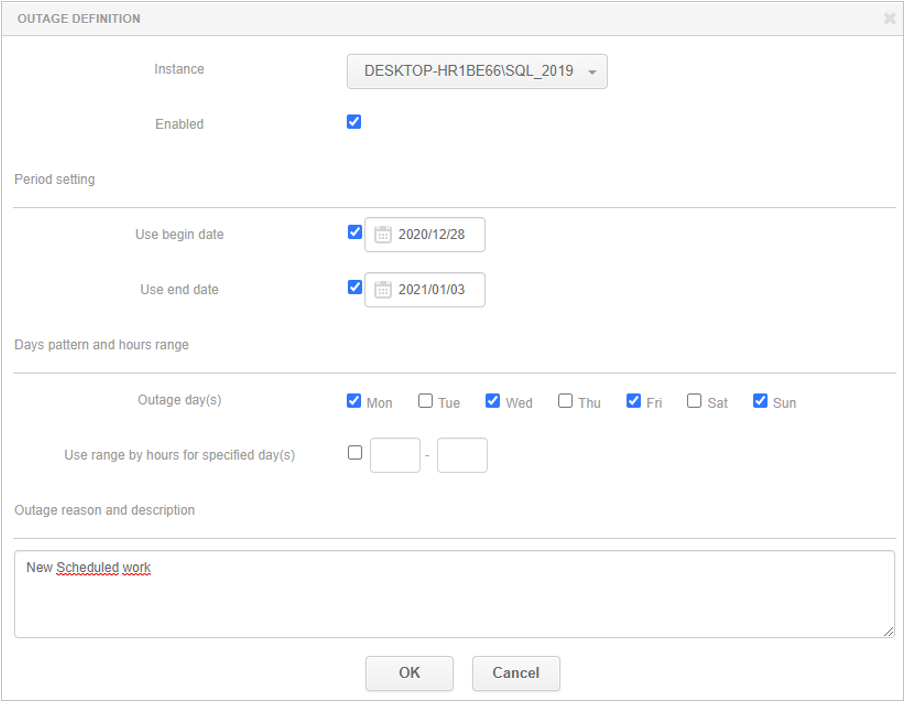
A message will be presented on the Anomaly Monitor screen if the database is excluded from alert monitoring:

SQL statement exlude
In addition to temporarily excluding the database from Alert monitoring, in the latest version we added the ability to exclude individual queries from Alert monitoring. Such an option is applicable when alert thresholds are frequently exceeded for a given query, and the Administrator has no way to improve the performance of a given query (e.g. in the case of a query based on system views).
After entering the page, you will see a list of queries for which exclusion is currently configured. Adding a new query is possible by clicking [Add new outage]. The exclusion from monitoring a given query is always made for the selected database and the specific query hash.

Exclusion from monitoring causes that from then on, in case of performance problems associated with the excluded query, such alert will not be reported by applications.
In the case of re-enabling a query for alerting, select edit options from the list and disable the given configuration or delete the entered configuration by selecting [Delete]. After changing the settings, the problem information for the query will be presented again.
When monitoring is re-enabled, alerts that were not displayed when the query was disabled from monitoring will not be restored.Important