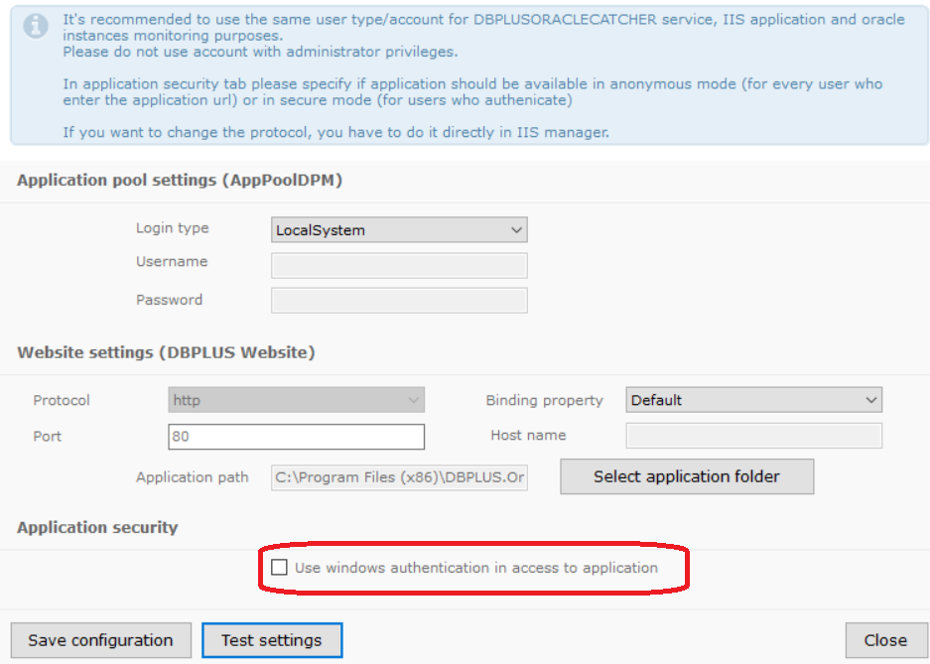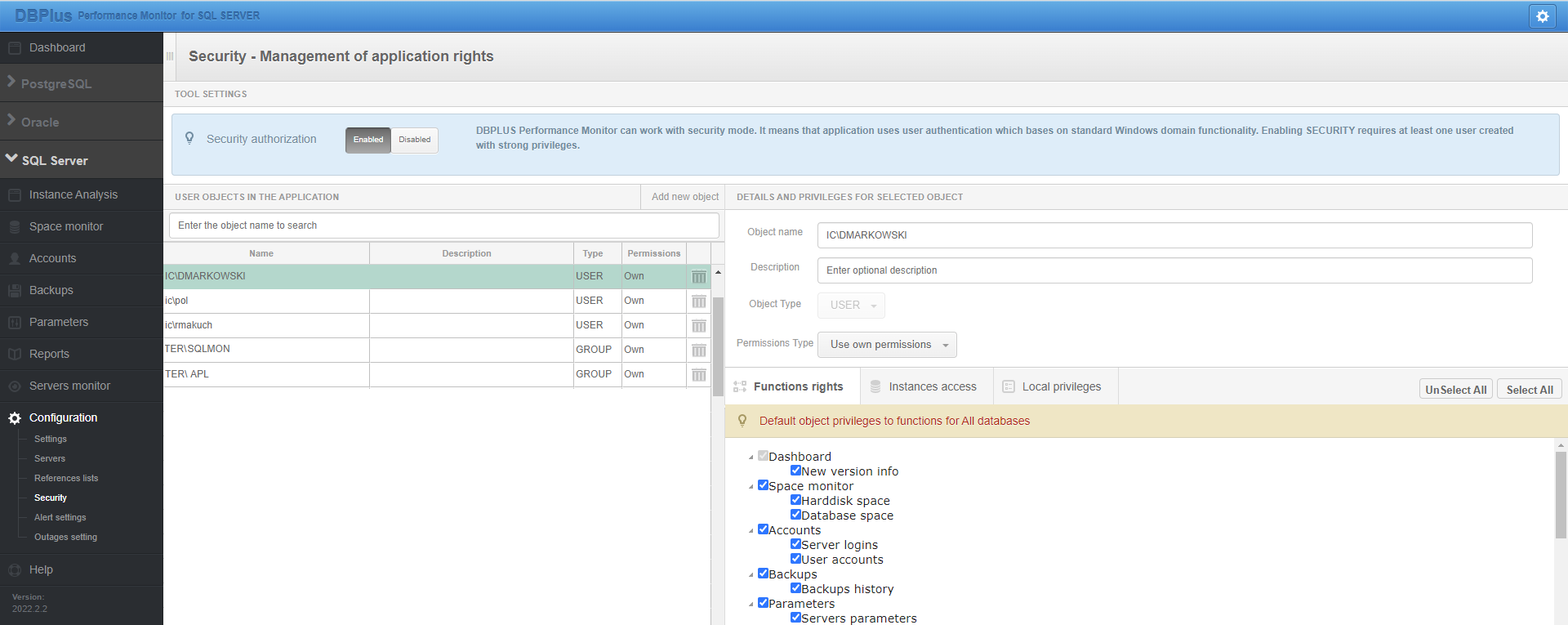
Performance Monitor application provides the ability to set access to functionality as well as monitored databases for specific users, groups of users or through Profiles (templates - sets of permissions). Access can be granted at the level of a specific database and at the level of available pages in the application menu.
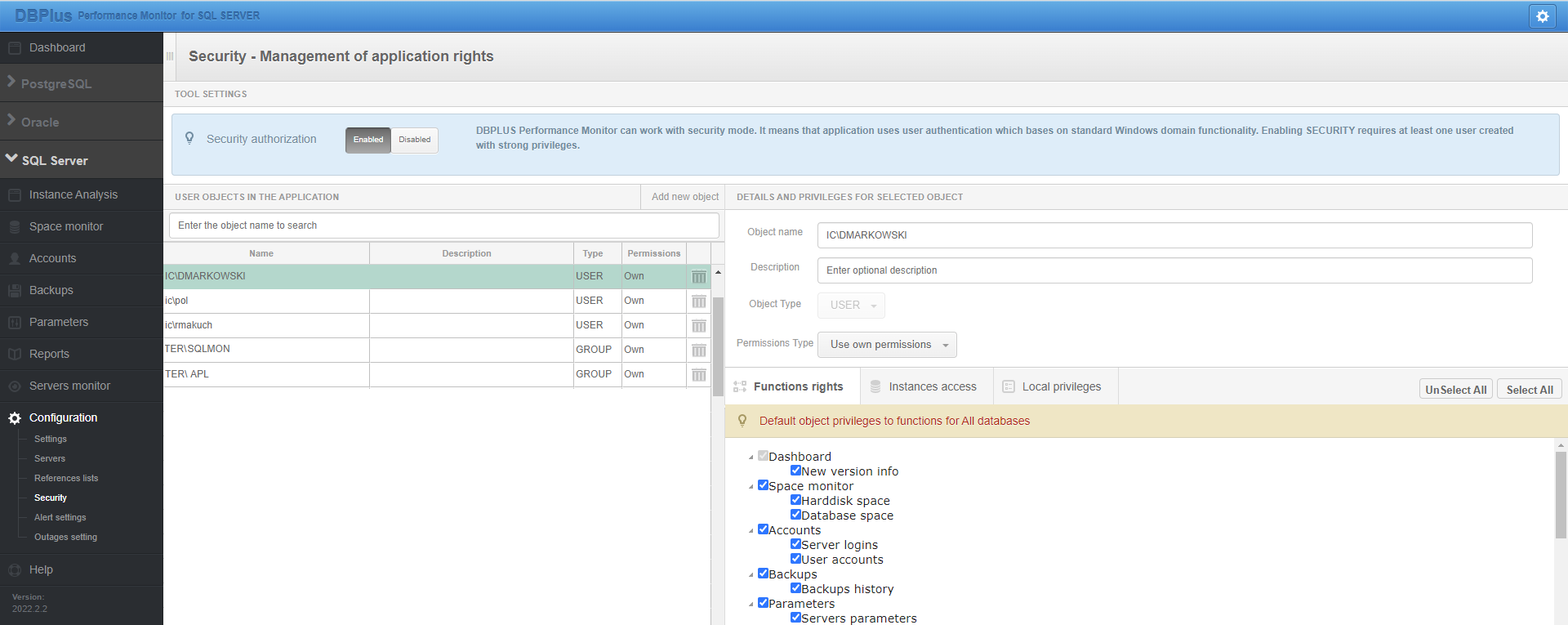
To create a new object, such as a profile (PROFILE), click on [Add new object], then select the PROFILE type and name the object.
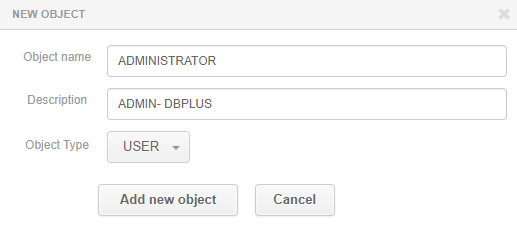
Next, to grant permissions for a given created object, point to it from the list and select the permission level:
Use own permissions
If you select own permissions, you have three tabs to configure permissions:
Functional settings Function rights allow you to grant permissions to pages or functionality in the application on a global level for all monitored instances. These permissions can be overridden by assigning custom permissions for a specific instance Local privileges. Custom privileges can only be overridden for screens available at the instance detail level. Custom privileges override instance-specific functional privileges. If custom privileges are assigned, a message will be displayed next to the instance name (permissions overwritten).
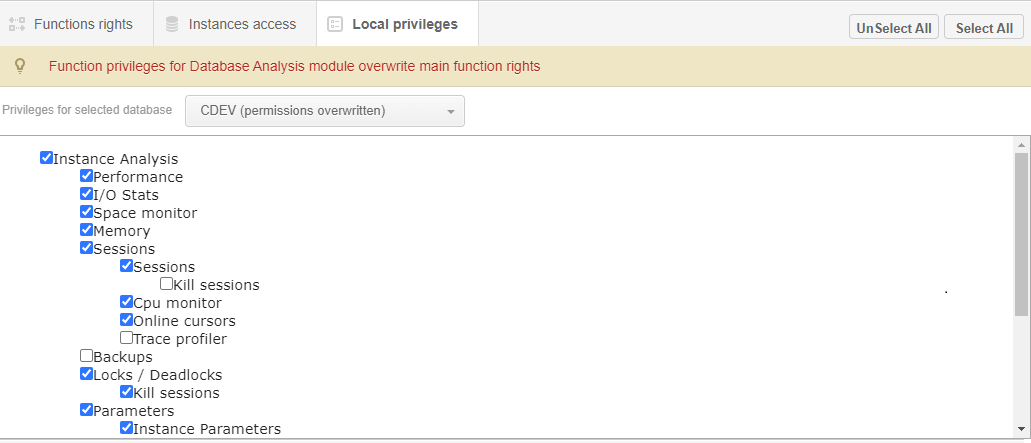
Access can also be restricted to specific monitored instances. To do this, in the Instance access tab, check the appropriate checkboxes next to the instance in question, or select the ALL_INSTANCES option.
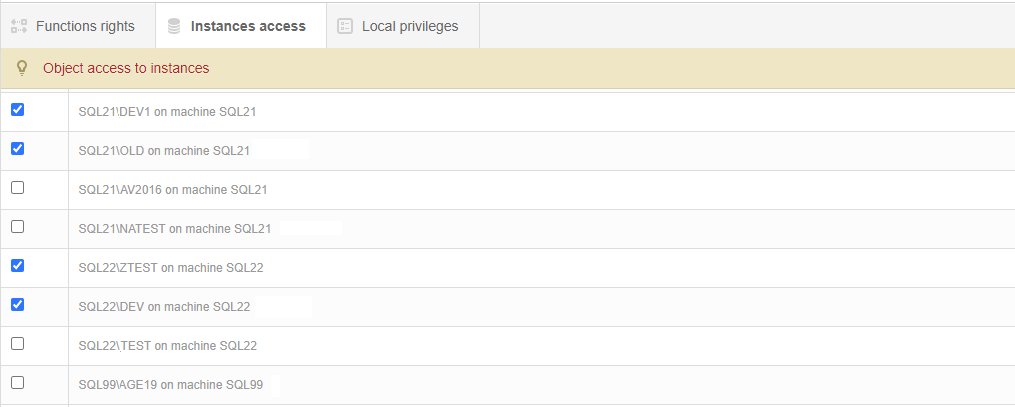
Inherited permissions from parents
In the case of selecting inherited permissions, we can, for a given user or group of users, indicate which profiles they are to have access to. At the same time, it is possible to inherit permissions between profiles. Each profile contains a list of objects and to which it has access. Assigning permissions to multiple profiles for a user will result in the permissions for that user being the sum of the permissions for the selected profiles.
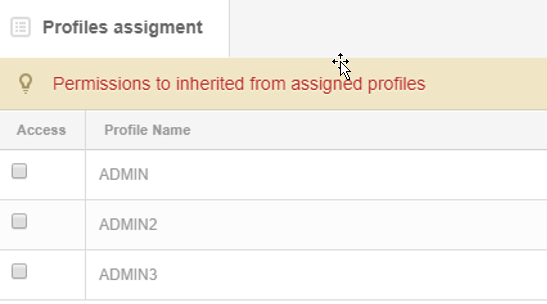
After the configuration is complete, in order to enable the functionality of restricted access to the application, you need to enable the settings in the Security menu, as well as change the settings at the level of the DBPLUS Configuration Wizard - Applications settings - Applications - Options - ConfigureImportant
Authorization settings in the Security menu.

Settings from the DBPLUS Configuration Wizard